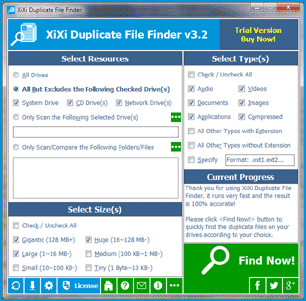Description
XiXi Duplicate File Finder - Fast finds the duplicate files on your drives relied on file contents, you can remove the unwanted files as you expect to recover your valuable disk space, reduce the management costs and avoid the unnecessary confusion.
It works very fast because of our high-speed file comparison algorithm is built-in. And the result (duplicate files) is 100% accurate due to it compares files relied on file contents, not file name, last modified date or file size.
Also, it is very easy to use, only need to select the resources (drive(s), folder(s), files), size(s), type(s), and then click the "Find Now!" button to get your want. Even, you can simply click this button directly by use the suggested search conditions.
Once the finding is done, you will see the result (the duplicate files list) instantly. It sorts the result by size in descending, and marks the adjacent duplicate file groups by different colors, in order to let you operating the duplicate files conveniently. You can also do some common actions for the checked duplicate files / highlighted file in the result listing, such as Save, Load, Move to Recycle Bin, Delete, Open/Run, Open File Location, Uncheck All, Invert Checks and Show Properties.
Also, it provides you with some useful options to control the scanning sources and compared result, such as if scan all sub folders for a specified path, do NOT scan the system / hidden files and exclude the system / special folders.


 eMail Solution >>
eMail Solution >> Personal/Home Solution >>
Personal/Home Solution >> Time and Date Calculator
Time and Date Calculator PDF Tools >>
PDF Tools >> XiXi PDF to All
XiXi PDF to All XiXi PDF to Word
XiXi PDF to Word XiXi PDF to JPG
XiXi PDF to JPG XiXi PDF to HTML
XiXi PDF to HTML Windows Explorer Solution >>
Windows Explorer Solution >> XiXi Duplicate File Finder
XiXi Duplicate File Finder XiXi Duplicate Photo Finder
XiXi Duplicate Photo Finder XiXi Duplicate MP3 Finder
XiXi Duplicate MP3 Finder Folder Size Tree
Folder Size Tree XiXi PDF to Text
XiXi PDF to Text